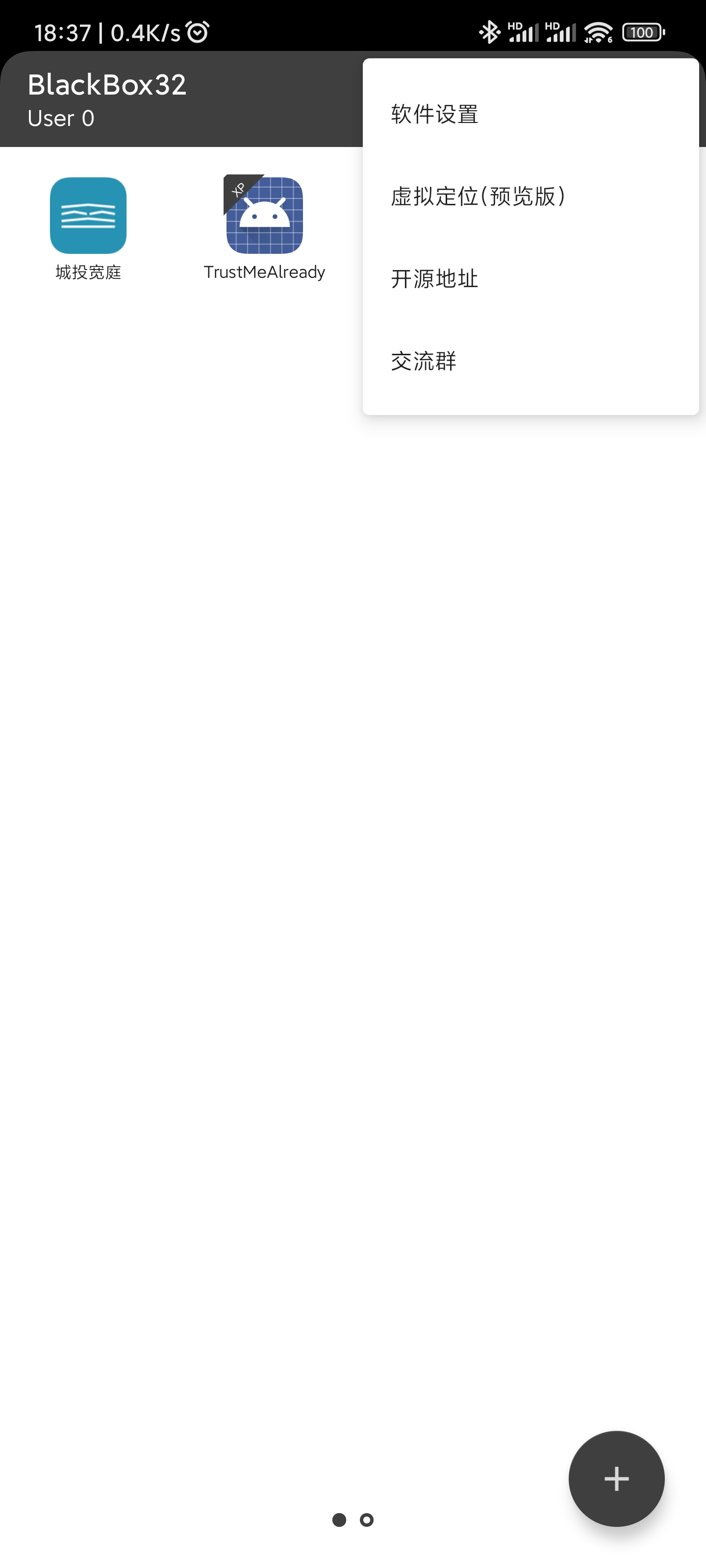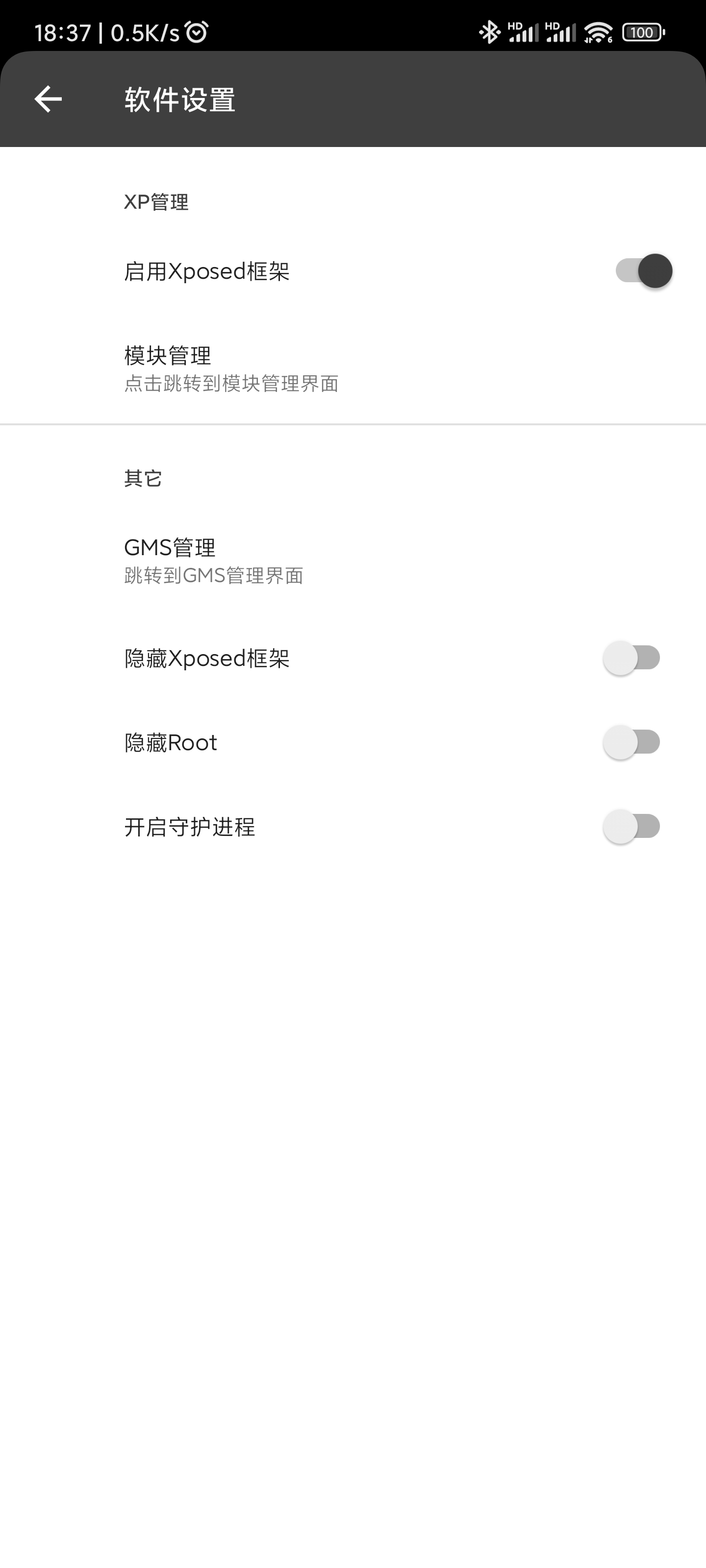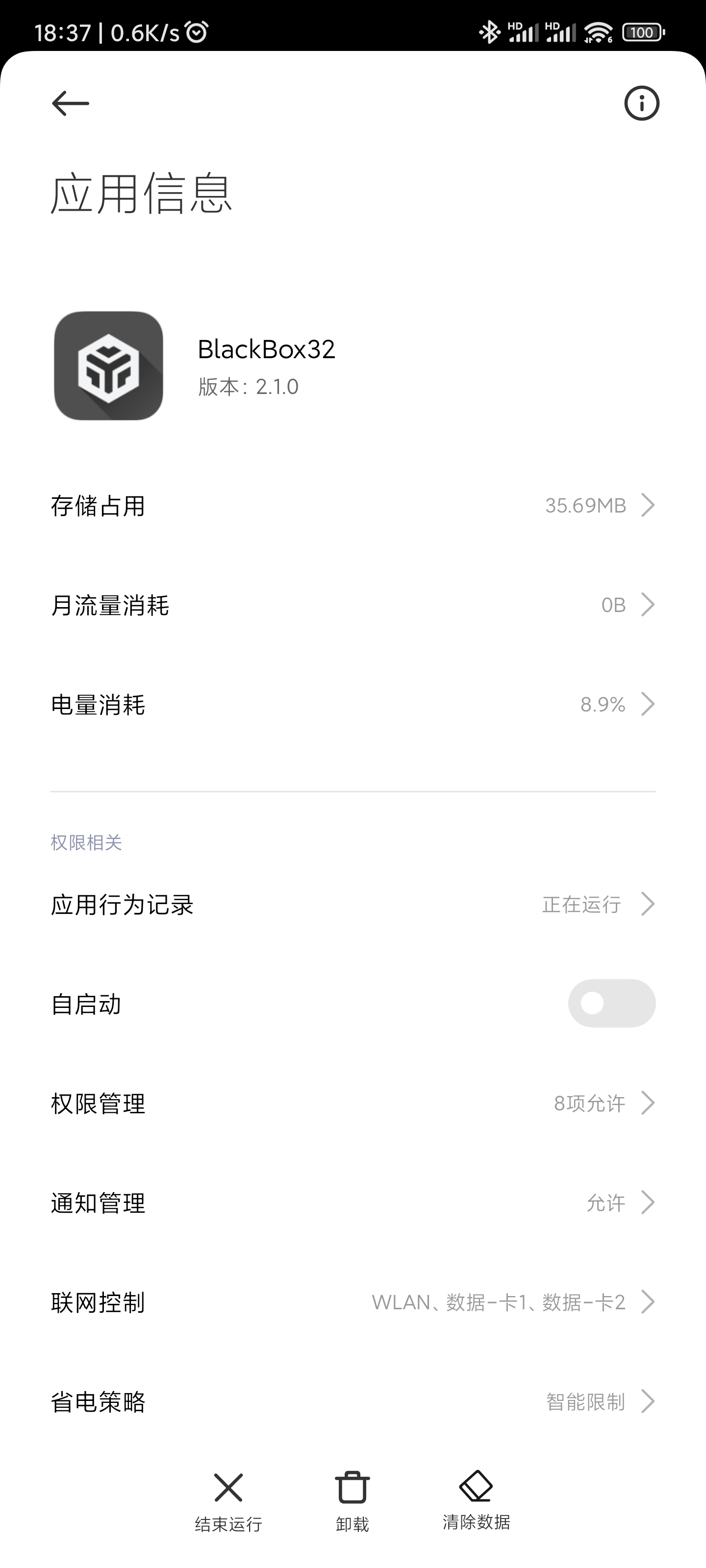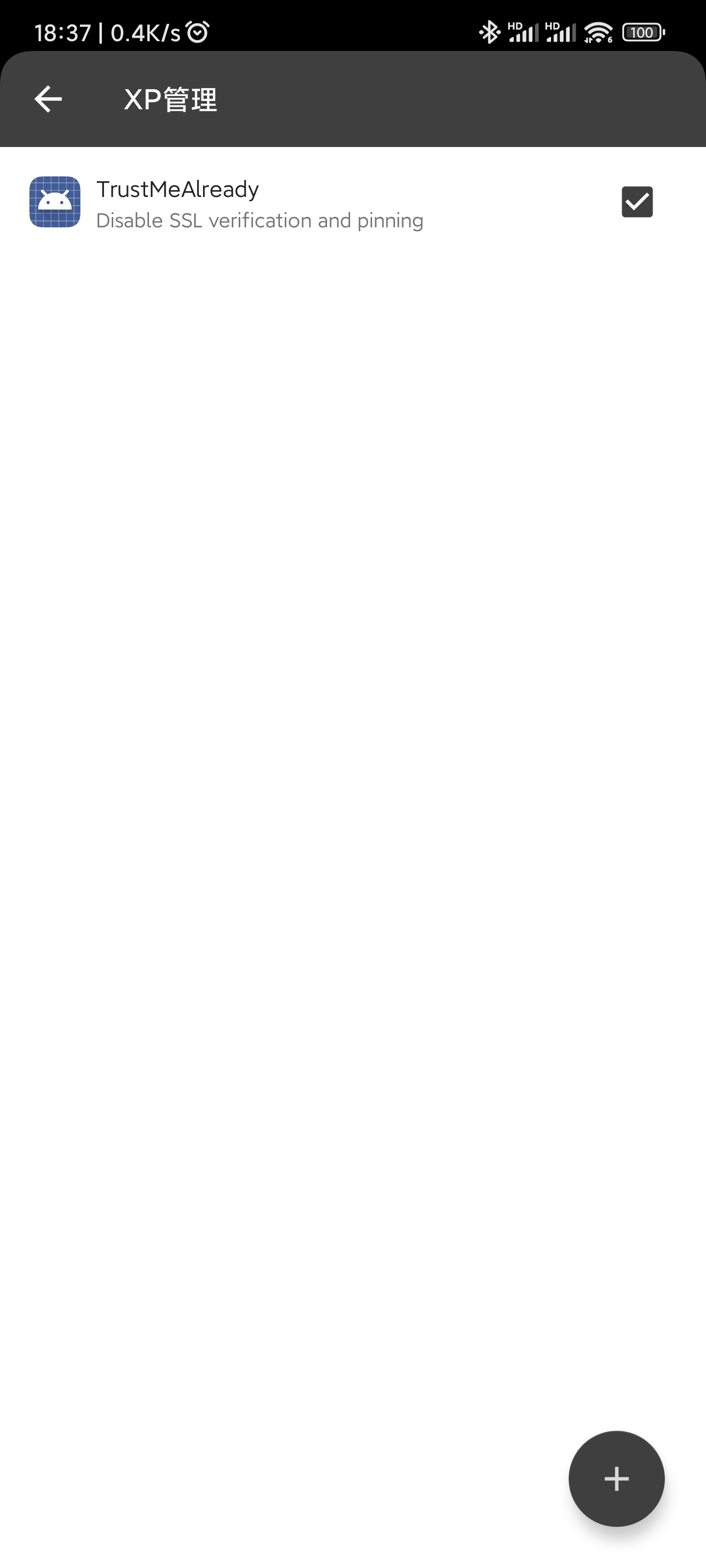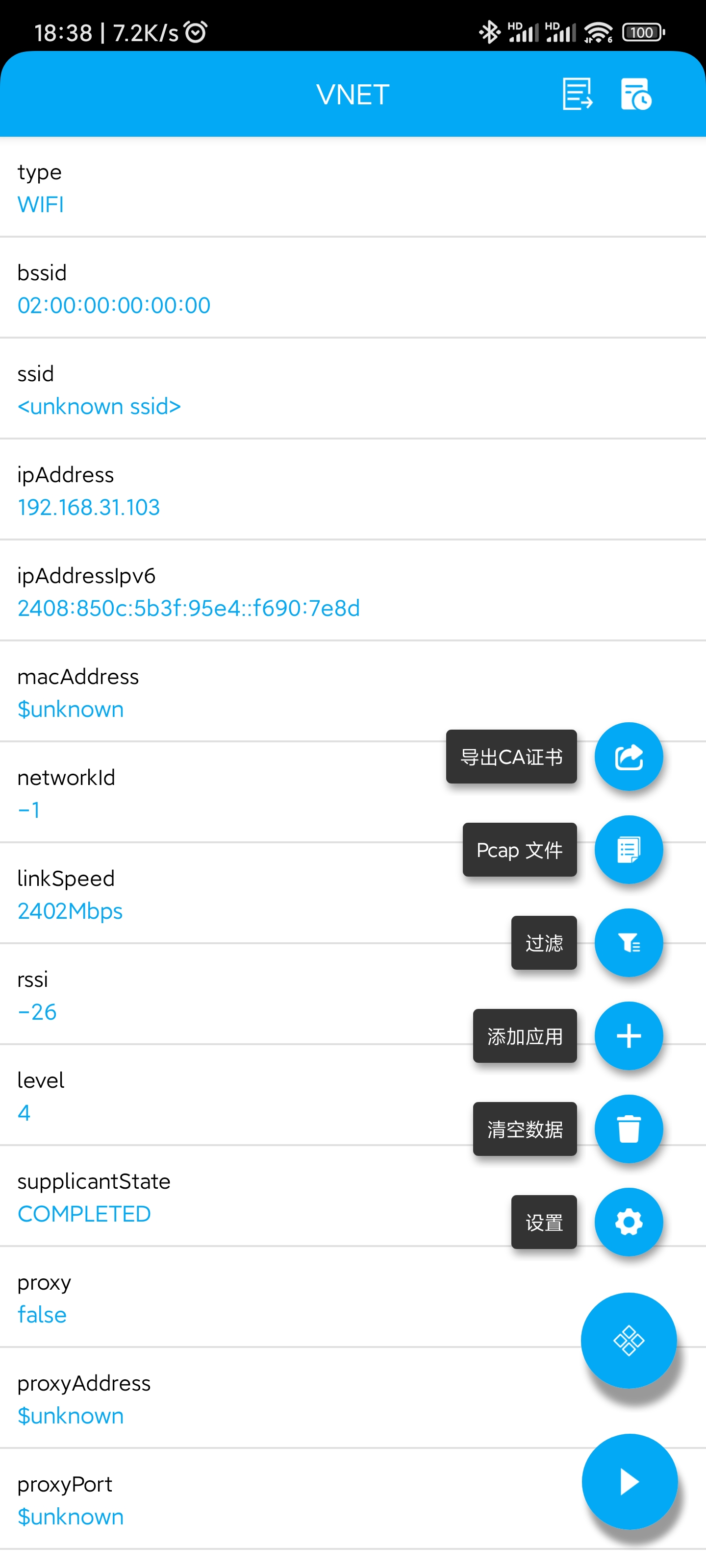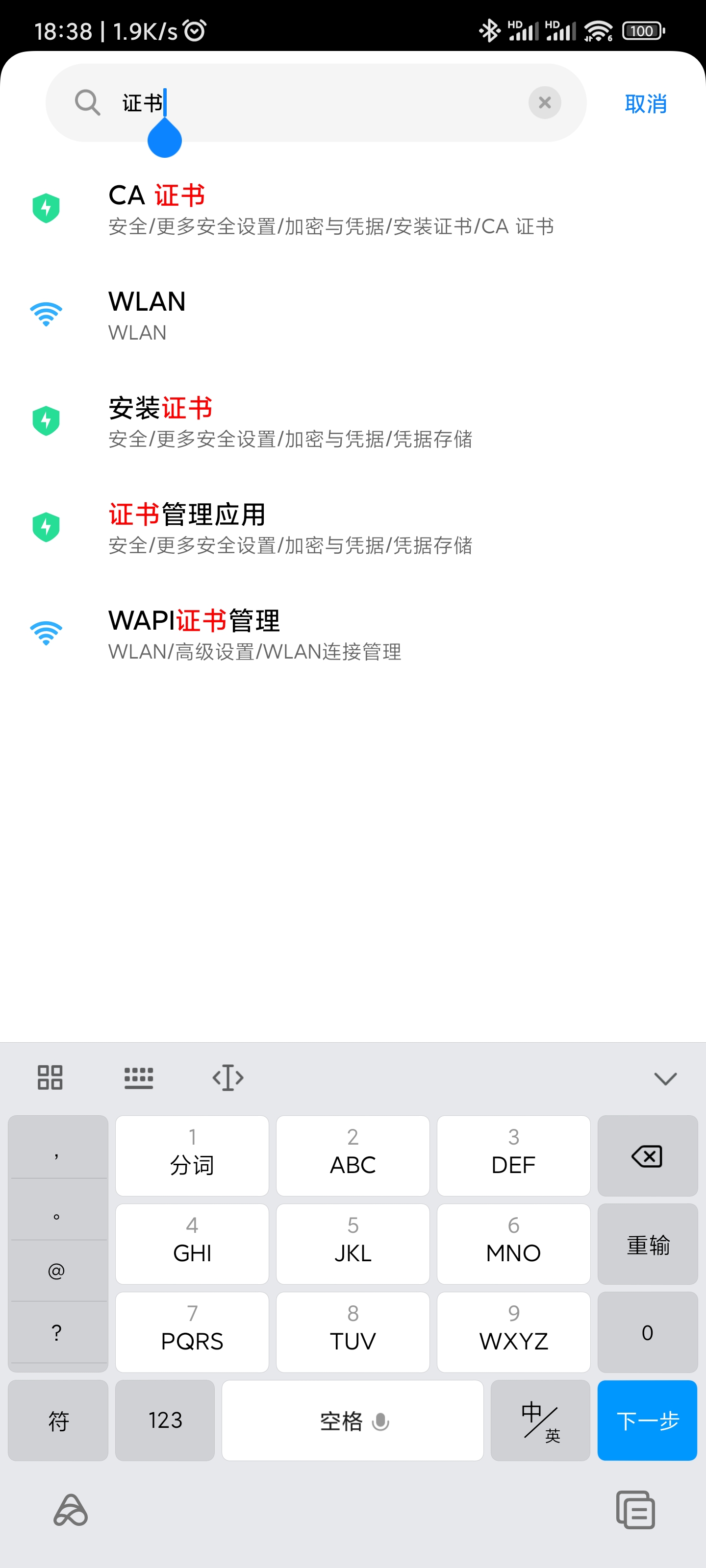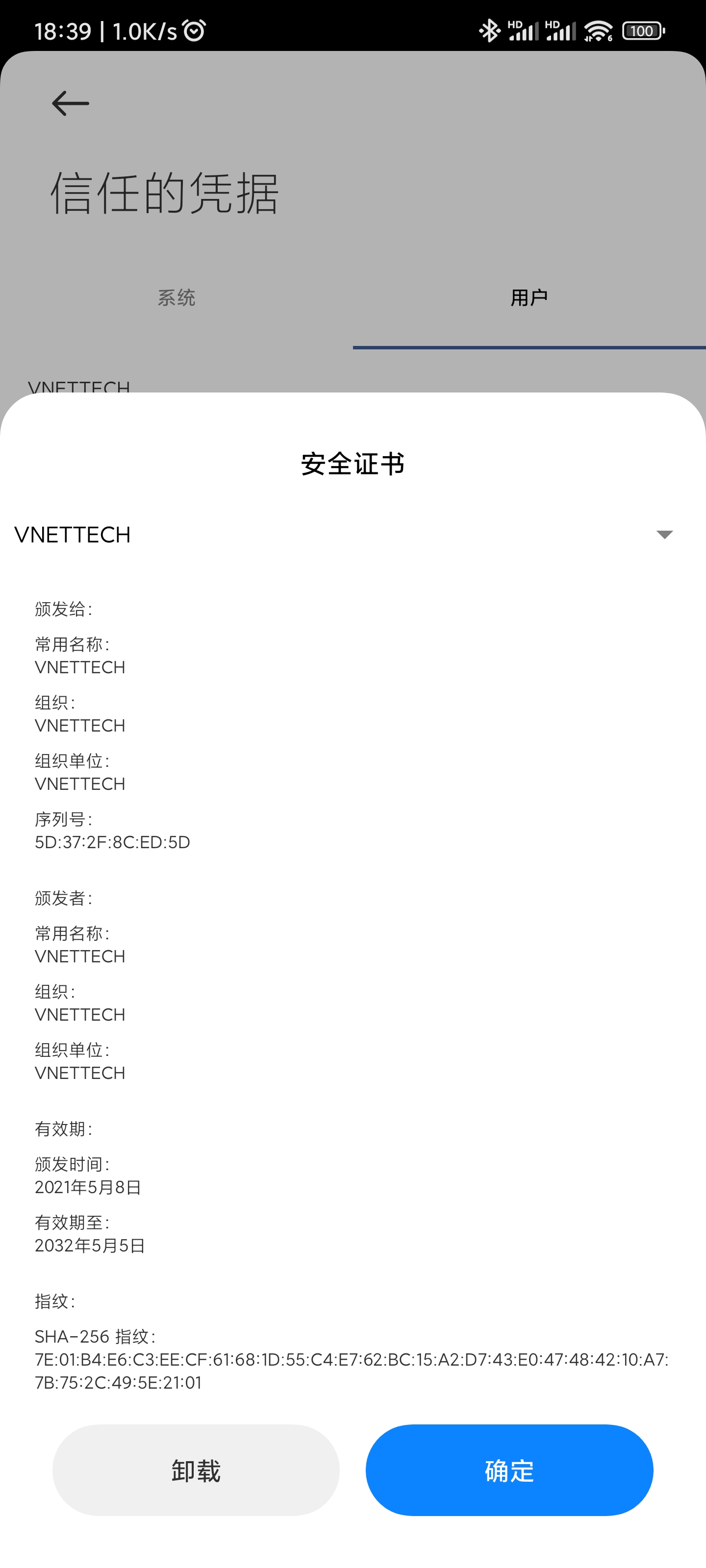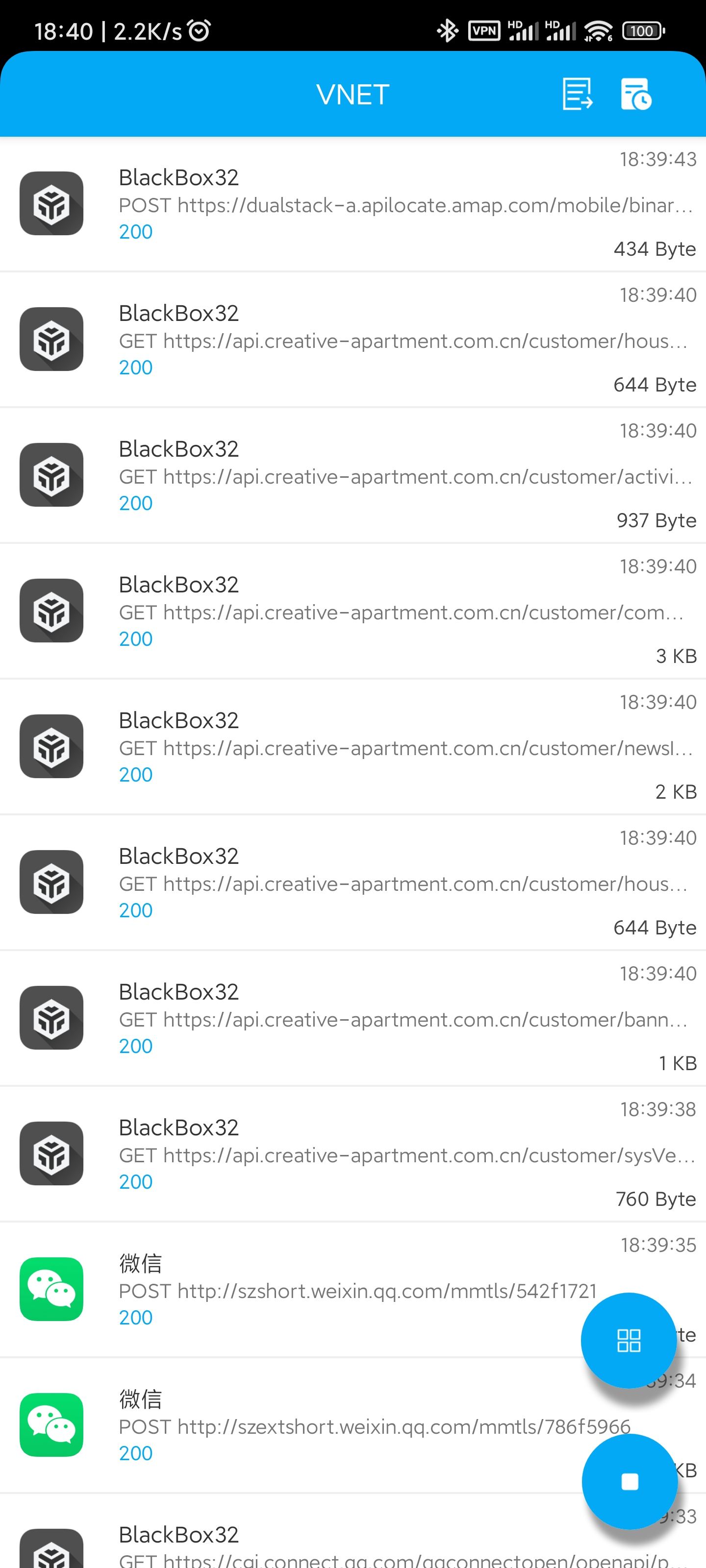该教程适用于 2016 年小米笔记本 Air 13.3,CPU 为 i5-6200U
与 2021-10-31 日测试安装 MacOS Big Sur 11.6 成功
制作 MacOS 镜像
可以参考上一篇文章下载官方的安装镜像。
或者使用其他人修改过的镜像,比如 黑果小兵 MacOS 11.6 ,然后使用 etcher 制作镜像。
替换 EFI 文件
从 GitHub 上下载最新的代码,将其中的 EFI 文件拷贝到刚才制作完成镜像的 U 盘中,覆盖 其中的 EFI 文件夹。
升级 BIOS 至 A06
首先不插入 U 盘,开机按 F2 进入 BIOS 设置页面,查看当前 BIOS 版本,如果是 A05 需要将 BIOS 升级,如果是 A06 则无需升级进行下一步。
从 百度云 ,提取码 z7ec 下载 VFBI0A06.zip 文件拷贝至 U 盘。
重新启动,进入 Windows PE 系统,运行其中的可执行文件,电脑会自动重启并升级 BIOS。升级完成后重新启动 F2 进入 BIOS 设置页面查看对应版本是否是 A06。
解锁 CFG LOCK
插入 U 盘,开机按 F12,选择 U 盘进入界面后,选择 Modified GRUB Shell,首先 setup_var 0x84A 查看当前是否开启 CFG LOCK,在输出中有 0x01 则需要输入 setup_var 0x84A 0x00 进行解锁。
安装 MacOS
重新启动,按 F12 选择 Install MacOS Big Sur 进入。
首先选择 磁盘工具 将内置磁盘格式化为 APFS,然后返回开始安装,在安装过程中会自动重启几次,在开机启动项中选择对应的启动项继续,直至见到 MacOS 配置页面,完成配置后进入系统。
拷贝 EFI 至笔记本
打开终端,输入 diskutil list 查看磁盘列表,一般来说 /dev/disk0s1 都是一个名为 EFI 的磁盘。
使用 sudo diskutil mount /dev/disk0s1 命令挂载该磁盘。将上面拷贝至 U 盘 EFI 文件夹的内容同样拷贝到该磁盘。
退出 U 盘,重新启动,如果能正确引导进入系统则安装成功。
如果无法进入系统,重新插入 U 盘,重新配置引导文件。
参考连接
- https://github.com/whtiehack/XiaoMi-Air
- https://github.com/sakoula/XiaoMi-Air-6200U
- https://github.com/johnnync13/Xiaomi-Notebook-Air-1Gen
- https://blog.daliansky.net